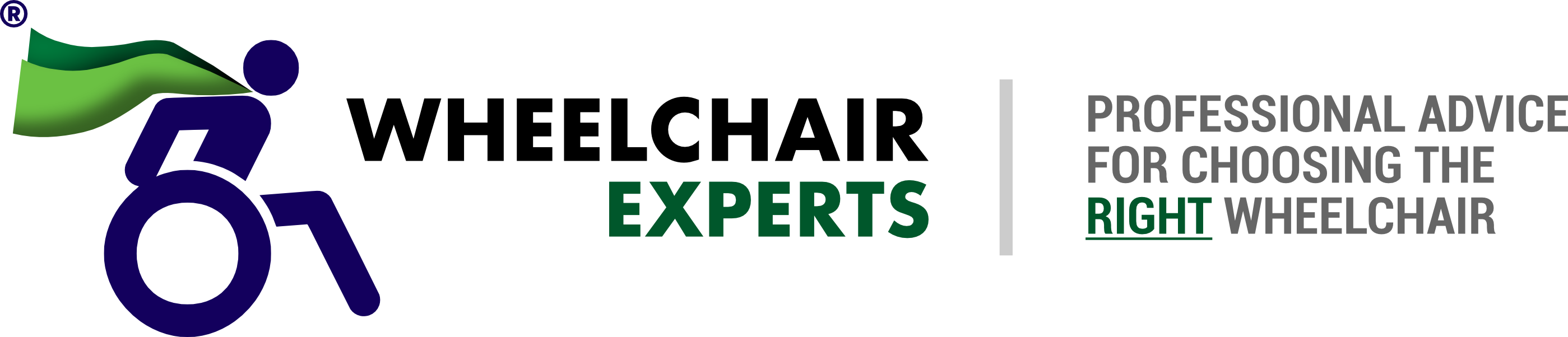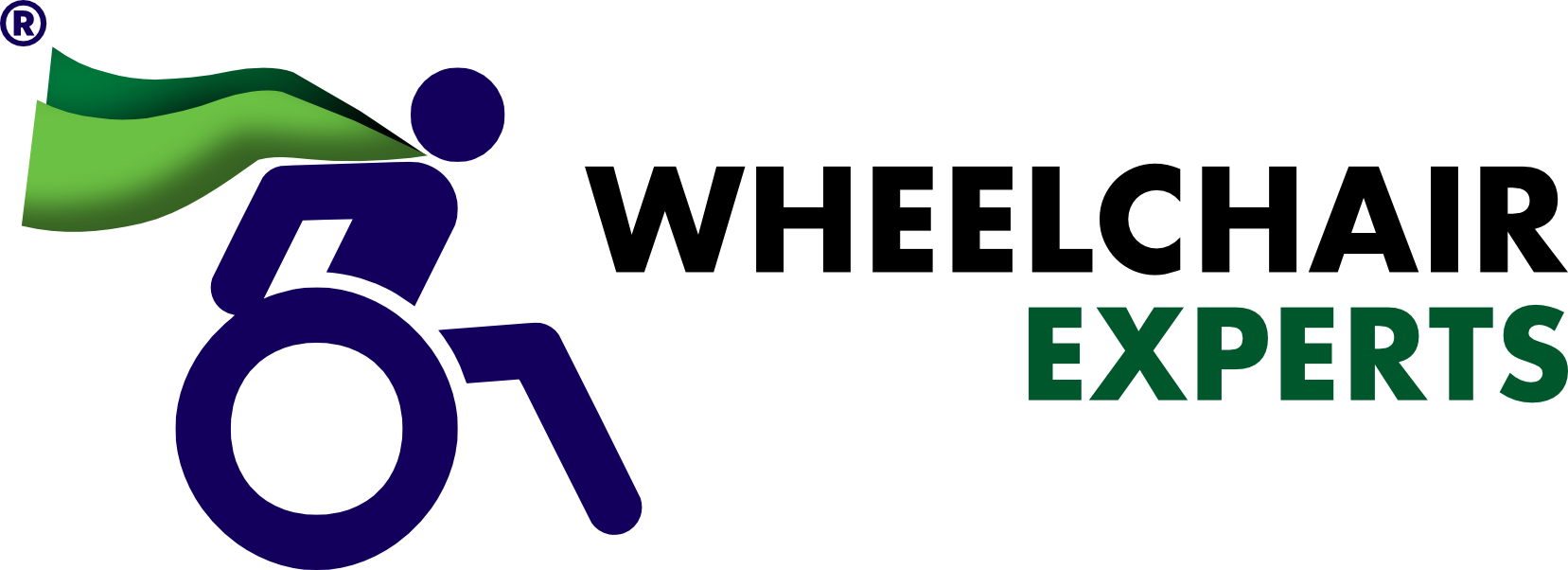Introducing the Oracle Inquiries.
We were inspired by Batwoman turned Oracle from our previous blog post about superheroes who KICK BUTT from their wheelchair so we decided to begin a new Blog Series based off of the inquiries our support team receives.
Remember when you were in elementary school and the teacher would try to encourage students to ask questions? He/She would say “There is no such thing as stupid questions!” or “I bet 5 other people in this classroom are wondering the same thing you are but are too shy to raise their hand.” Well, for all those brave inquirers out there, we would like to share your insight to educate others who are new to the accessibility world. We want to encourage you first, look for the answer THEN ask your questions for the Oracle or Support Team to answer.
Oracle Inquiry #1
User Profile:
Abby is a 40-year-old woman with Multiple Sclerosis and her favourite independent activity is to read. Unfortunately, she is beginning to lose her ability to turn pages using her Kindle. Her friends have searched far and wide for a solution to flip the page on this device but she is about to give up. They have considered “self-reading devices” but Abby did not enjoy having the books read to her as she wants to keep her mind sharp.
Oracle Answer:
Unfortunately, Kindle devices are not accessible for users with limited hand function. The Amazon Fire devices have Bluetooth keyboard navigation but require that you can use a full keyboard. *Sad Face*
However, if Abby is able to purchase an iPad, she would be able to download the Kindle App. Here, she can use Tecla to fully control her iPad and the Kindle App! *Happy Face*
To use Tecla with an iPad, Abby will need an Assistive Switch or Joystick. Tecla has a wide selection of switches that can be adapted to different abilities. She can use her hand, elbow, shoulder, face or mouth to activate the Assistive Switch of her choice. Click here to browse Tecla’s variety of Assistive Switches
Video Assistance
Sometimes seeing is believing. Who does not like an informative YouTube tutorial?
1) Create a Recipe to Turn Pages in the Kindle App
This video shows how to turn pages using two switches in the Kindle App on an iPad.
2) Kindle App Accessibility for Limited Mobility- Pillow Switch Control
This video shares how to navigate the interface with one switch (so you can select different books) and pass pages by pressing and holding the same switch once in the book:
Tutorial Notes
For this configuration, you’ll need to create a Recipe in the Switch Control settings. This Recipe only uses one switch:
- Default: Select Item (with Auto Scanning)
- Long Press: Right to Left Swipe
- Note: We didn’t add a Timeout to this recipe and we make it the Launch Recipe, so it’s always active.
3) Kindle App Accessibility for Limited Mobility- Joystick Control
In the next video, we configure a 4-way joystick to access the Kindle app, we are using 3 directions on the joystick. You can turn the page back and forward by using left and right respectively and you can navigate the interface with auto-scanning and selecting by moving forward:
Tutorial Notes
For this configuration, you’ll need to create a Recipe in the Switch Control settings. This Recipe only uses three switches:
- Forward: Default: Select Item (with Auto Scanning)
- Right Default: Right to Left Swipe
- Left Default: Left to Right Swipe
- Note: Same as mentioned previously, we didn’t add a Timeout to this recipe, and we make it the Launch Recipe, so it’s always active.
You can also see other videos on how Tecla works and interacts with devices on our YouTube Channel.
The tecla-e is not voice activated, but if Abby changes her mind about voice assistance, with only one Accessibility Switch she can access her iPad as well as interact with Siri.
Oracle looking into the future
Let’s say time goes by and Abby is still happy with her Kindle, but she starts having issues with her hearing and vision. That is alright. Do not fear! There are some accessibility features geared toward visual and auditory impairments already built into the physical device. Some features built within the app include the opportunity for her to:
- Adjust the page font size
- Turn on a screen reader
- Magnify the screen to suit their vision needs better.
- To learn how to set up these features, check out this YouTube Tutorial.
Related Articles:
** This post was originally published on https://gettecla.com/blogs/news/is-the-kindle-accessible-if-you-have-mobility-issues-oracle-inquiries