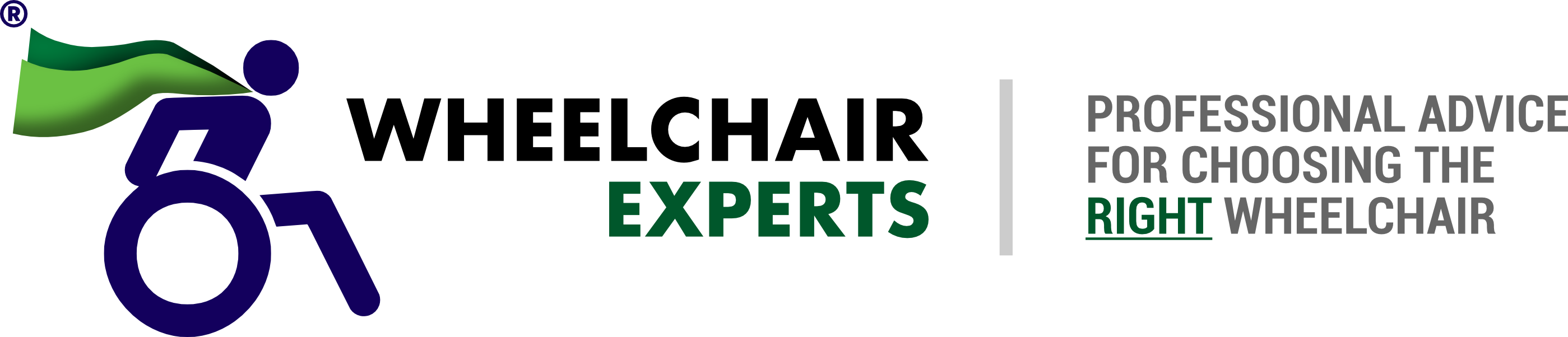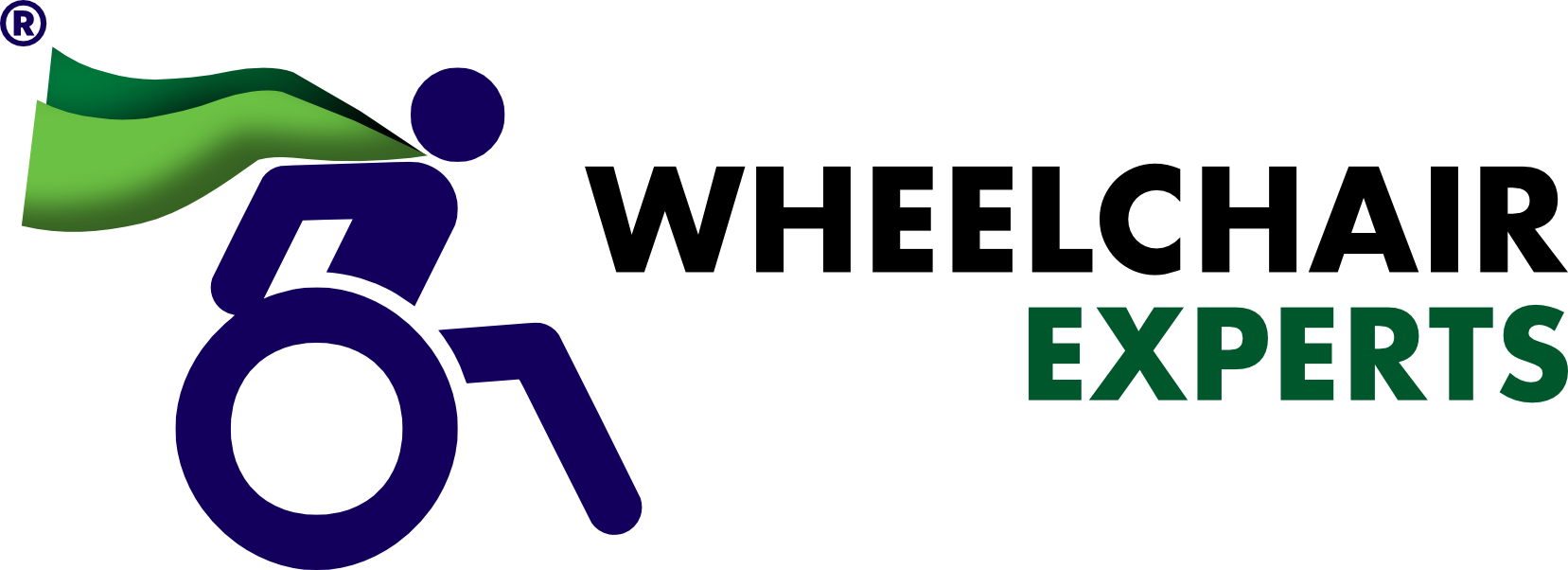In a previous blog, we highlighted the three ways that tecla-e improved the experience of the voice assistant Amazon Alexa for quadriplegic users. They were:
- tecla-e users can access Alexa anywhere they go through a fully switch-accessible app
- tecla-e users can link their Amazon account to the Tecla app and load customized preferences and commands to create their own switch-accessible on-screen remote
- tecla-e users can have a choice between controlling their smart devices through switch-accessible buttons or through voice commands using the Tecla app
Like Amazon Alexa, Logitech Harmony is a powerful tool for increasing the independence of users with physical disabilities by making existing technologies accessible via assistive switches and with the help of tecla-e. In fact, Alexa and Harmony are compatible, which means you can control all the devices that you love hands-free simply with your voice.
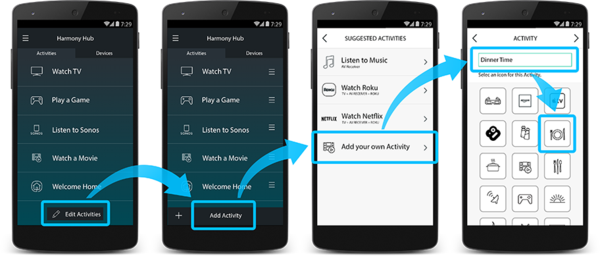
An Activity allows you to combine the actions and features of multiple devices to trigger them all at once. Use personalized Activities to control multiple devices at the same time as if they were all one system. For example, you can create a “Dinner Time” activity that could dim your lights, turn on your favourite jazz playlist, and turn off your Apple TV. You can even set a schedule to have this Activity trigger every day at 7:00pm, or whenever you feel like it through the Harmony app, Alexa, tecla-e, or the Tecla app.

Here are the four ways that tecla-e and Harmony work together:
1. Assign an Activity to your assistive switch to trigger a smart home device without opening your smartphone
You can assign a switch connected to the tecla-e (or the built-in one) to trigger Harmony Activities via IFTTT. Just press your switch and trigger your favourite Activity. This would allow for simple control of a TV, radio, or appliances like fans, AC units, AV receivers or heaters that have an infrared remote.
2. Launch Activities with Amazon Alexa through voice commands
Amazon Alexa’s voice service is integrated into the Tecla app, so users can create a button that will let Alexa know you’re ready to say a command. This way, you’ll be able to say any command you could say to the Amazon Echo hardware while using the Tecla app.
3. Use Amazon Alexa to trigger Activities without using your voice
With the Tecla app, you can create buttons with labeled commands that you would normally say to Alexa. This is especially helpful for individuals with speech impairments, who cannot access Alexa’s voice service in its current functionality. It’s also useful for those of us who have a hard time remembering Alexa commands or just want to control our devices quietly. With this, you can create a remote control on the Tecla app for your smart TV with commands such as, “Alexa, turn on the TV,” “Alexa, channel up,” or “Alexa, turn up the volume.”
4. Create Harmony Activity buttons on the Tecla App
In the Tecla app, you can also create buttons that connect to Harmony activities directly or through IFTTT. Simply press the button and watch the Activity come to life. You can learn how to create buttons for Activities on our support page.
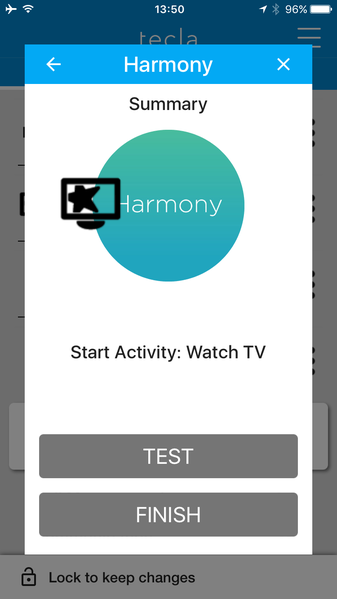
The best part about getting a Harmony Hub as a Tecla user is that the Hub is compatible with over 270,000 entertainment and smart home devices, so you can enjoy hands-free control with your favorite brands. To check out the growing list of devices compatible with the Harmony Hub, visit myharmony.com.
** This post was originally published on https://gettecla.com/blogs/news/how-tecla-e-enhances-logitech-harmony-for-quadriplegic-users