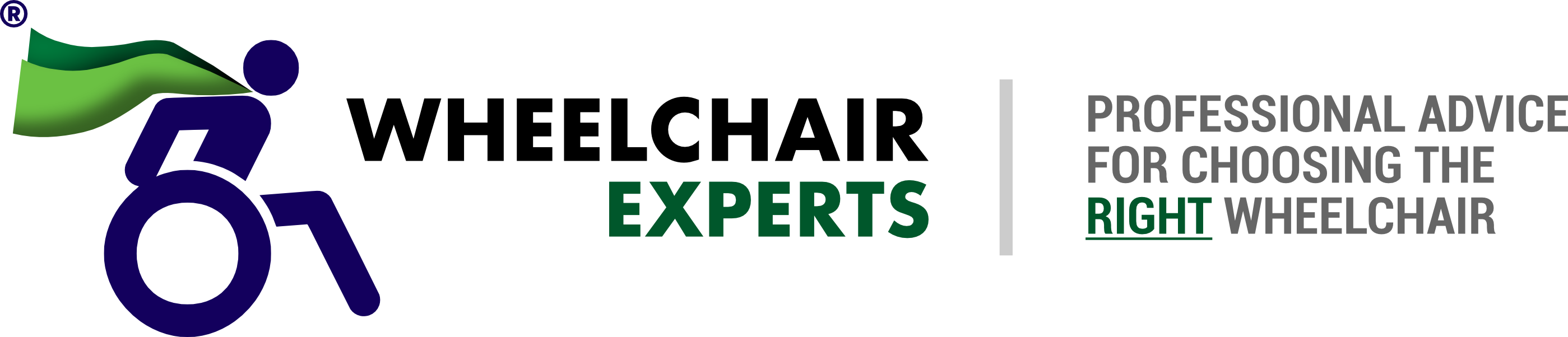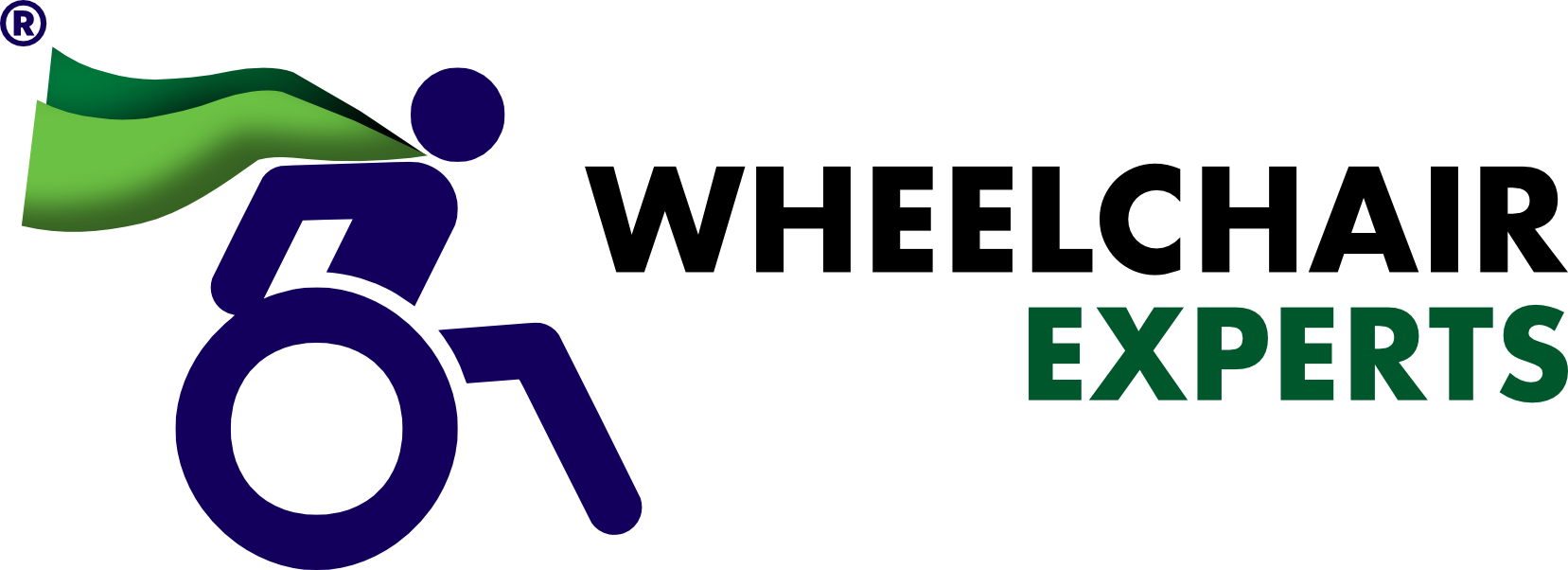Some people prefer android and others prefer iOS. No matter the ability, with Tecla, there is always a way to make a device accessible.
Ease Apps has created three solutions that allow Android users to access their devices capabilities according to your needs.
The different apps Ease Apps have created include:
- Ease Mouse: Allows you to control all device functions with a pointer device like a mouse or trackball
- Ease Touch: Allows you access all functions of the Android device with a single finger
- Ease Joypad: Allows you to access all functions of an Android device using joysticks, switches, keyboards and gamepads.
In this article, we’ll focus on Ease Joypad as it is fully compatible with tecla-e and the Tecla Shield to enable full access to Android devices. Switch or joystick access benefits individuals living with Cerebral Palsy, Tremors, Spinal Cord Injuries, Multiple Sclerosis, or anyone with limited upper-body mobility. Depending on the user’s abilities, there is a configuration that will work for them.
Ease Joypad
Tecla’s Favorite!! Ease Joypad allows for users to connect their desired ability switches (Sip & Puff, Buddy Button, etc.), joystick or wheelchair driving controls with their favourite Android devices.
How does it work?
”You can link the switches of your input device to the actions that allow you to move the pointer, make click and perform other operations.”
Our favourite configurations:
- Joystick: If the user can access a joystick (standalone or the wheelchair joystick connected to Tecla via the ECU box), you can assign each direction to the pointer movement on the Android device. You can add a 5th switch for clicking or do it by dwelling over an area of the screen.
- 3-Switches: If the user can access three switches (for example a head array), you can set up one switch to move left-right, a 2nd switch to move up-down and one to click. For this configuration, you want the option for the “Cursor wrap around the screen” to be enabled for the cursor to go out of the screen and come back on the other side.
- 2-Switches: Same as above but with dwell for clicking instead of using a switch.
It provides three modes for clicking:
- Dwelling: Once the cursor stops, it starts a countdown, and the click action activates when the dwell time is over. A large red cross gradually shrinks providing feedback to the user.
- Standard Click: Click to assign any switch of the input device.
- Ease Click: “As a way of avoiding undesired clicks as a result of tremors or other causes, it is possible to set time where users must maintain holding the button before accepting a click and another time interval after the click is performed in which new button presses are ignored.”
The app lets you complete tasks like scrolling, swiping and other gestures so you can access all device functions. The app also gives you access to the Home, Back and Recent buttons.
The Ease Apps are excellent for individuals who prefer Android over iOS. However, what if you enjoy using both devices? You have an iPad and Android smartphone but want to be able to navigate both without the assistance of a caregiver. Tecla allows for device switching for up to 8 different electronics at a time among many other useful features.
For more information about Ease Apps and Android accessibility, be sure to visit their website: https://www.easeapps.xyz/en/
For more information about Tecla, device switching, and control of iOS technology, discover the tecla-e: https://gettecla.com/products/tecla-e
Other articles you might like:
** This post was originally published on https://gettecla.com/blogs/news/android-accessibility-ease-apps